One of the many beauties of Dropbox is it saves a version of a file upon every sync. Meaning, as you hit the Save button on your Word document, Dropbox saves its own a copy. While this may sound like overkill, this can be a lifesaver for students who should use Dropbox to manage their schoolwork.
Let us pretend you are working on a 20-page paper for a very important conference coming up. You have been working on it daily for several weeks, incorporating both bullet points of notes, as well as narratives, as you tweak and massage the text. However, you lost a set of bullet points due to some overenthusiastic editing a few days ago.
You have closed the document since then, so you cannot simply hit the Undo button in Word in hopes of recovering the lost text. If you had saved the document only on your computer or thumbdrive, then you would have no ability to recover those notes. However, since you had the document synced with Dropbox, you can access all previous versions of the document.
To access versions of a document, go to Dropbox.com and navigate to the file.
Next, right-click on the file and click Previous versions.
This will take you to a screen that lists all versions of the document synced with Dropbox. In the example below, Dropbox saved 131 versions of a single file. This can be invaluable for large papers.
You can view older versions of the document by clicking on the version link.
You can also decide to select one of the older versions and make it the current version by clicking the Restore button.
The trick of course is to make sure you hit Save as often as possible when doing schoolwork. Computers are notorious for losing files, but with a service such as Dropbox, you can ensure that you will never lose anything again.
Online Learning Tips, Student Contributor
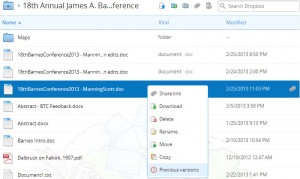
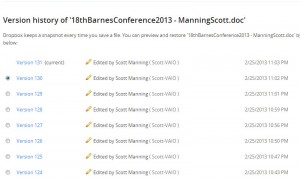
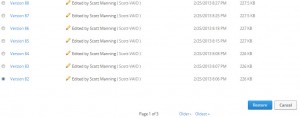
Comments are closed.