Everyone has some horrific computer story where they accidentally deleted a file. We have all been there. Maybe you deleted the wrong file, you were a little too aggressive during a computer cleanup, or perhaps you simply deleted a file thinking you did not need it anymore. Regardless, Dropbox can help.
In addition to recovering old versions of files, Dropbox can recover deleted files as well.
IMPORTANT: The trick is to make sure you are incorporating Dropbox as much as possible into your management of files. If you never synchronized the file with Dropbox, then there is no way Dropbox can recover it. If you did synchronize the file with Dropbox, then please proceed.
First, go to Dropbox.com, login, and navigate to the folder that contained the file. This will display any undeleted files.
Second, you will need to click the trash can icon at the top of the page.
When the trash can icon has the lid on the side (above), it means Dropbox is hiding deleted files. When the lid is on the trash can (below), then Dropbox is showing the hidden files.
When Dropbox is showing deleted files, you can recognize them, because they will be grey and faded. In the example below, the deleted files are Barnes Intro for BTC.jpg, Manning Falkirk Abstract2.docx, ManningScottResearchPaper.doc, and The Original Chronicle of Andrew of ….n vol. V.pdf.
From here, you can right-click on a deleted document and determine whether you want to restore it or view previous versions. When you view previous, you can restore those as well.
Recovering your deleted files on Dropbox is as simple as that. Use Dropbox and avoid any future horror stories of losing your files.
Online Learning Tips, Student Contributor
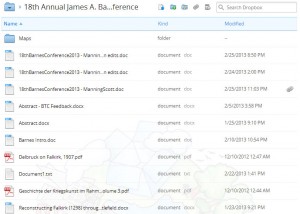
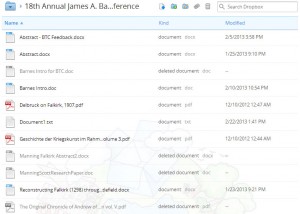
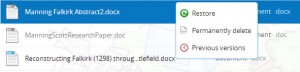
Comments are closed.